Use Google Drive for File Storage? We’ve got an integration for that now!
Digital Pigeon
14 June 2017For those of you have been using Digital Pigeon for a while now, you will have noticed we are nicely integrated with Dropbox.
The way we see it, Dropbox is great for file storage (particularly for our types of clients who have huge amounts of data!) but it’s “light on” when it comes to file sharing, feedback, your own custom branding, etc.
We’ve had some really positive feedback on our Dropbox integration… but we’ve also had a number of our customers tell us that they don’t use Dropbox for file management – they use Google Drive!
So, in our most recent software update – you’ll notice that we’ve now added Google Drive integration!
How do I set up Google Drive integration?
It’s ridiculously quick and easy!
Open up a new “Share” or “Send” in the Digital Pigeon app or web app.
Click “Add Files from Google Drive” as per the picture below.
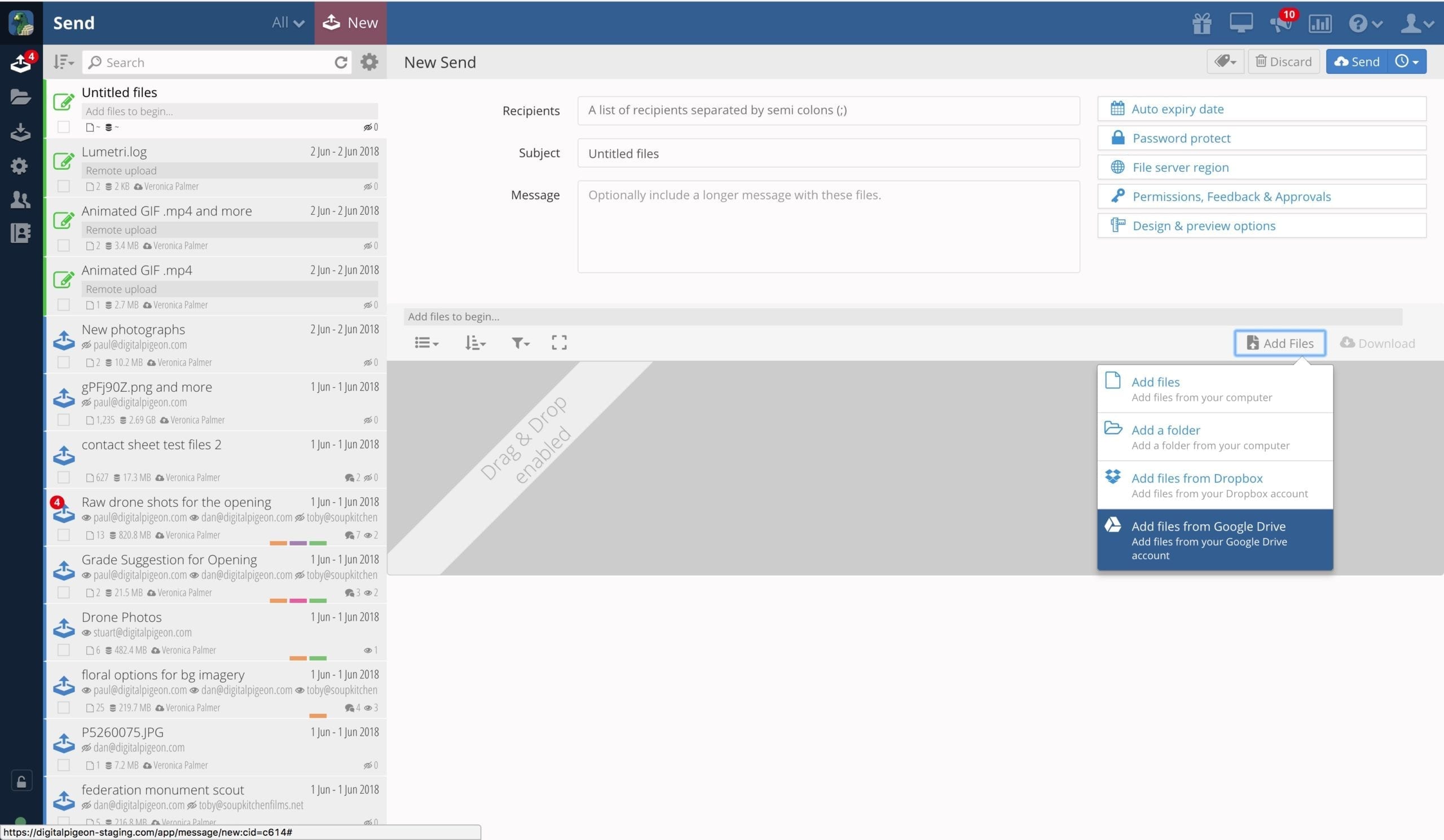
Please note: if you’re doing this on the web app, you may need to enable pop-ups if you’ve not already done so.
You’ll be prompted to login to your Google account. Once you’ve logged in, you’ll be presented with a directory of all your Google Drive files.
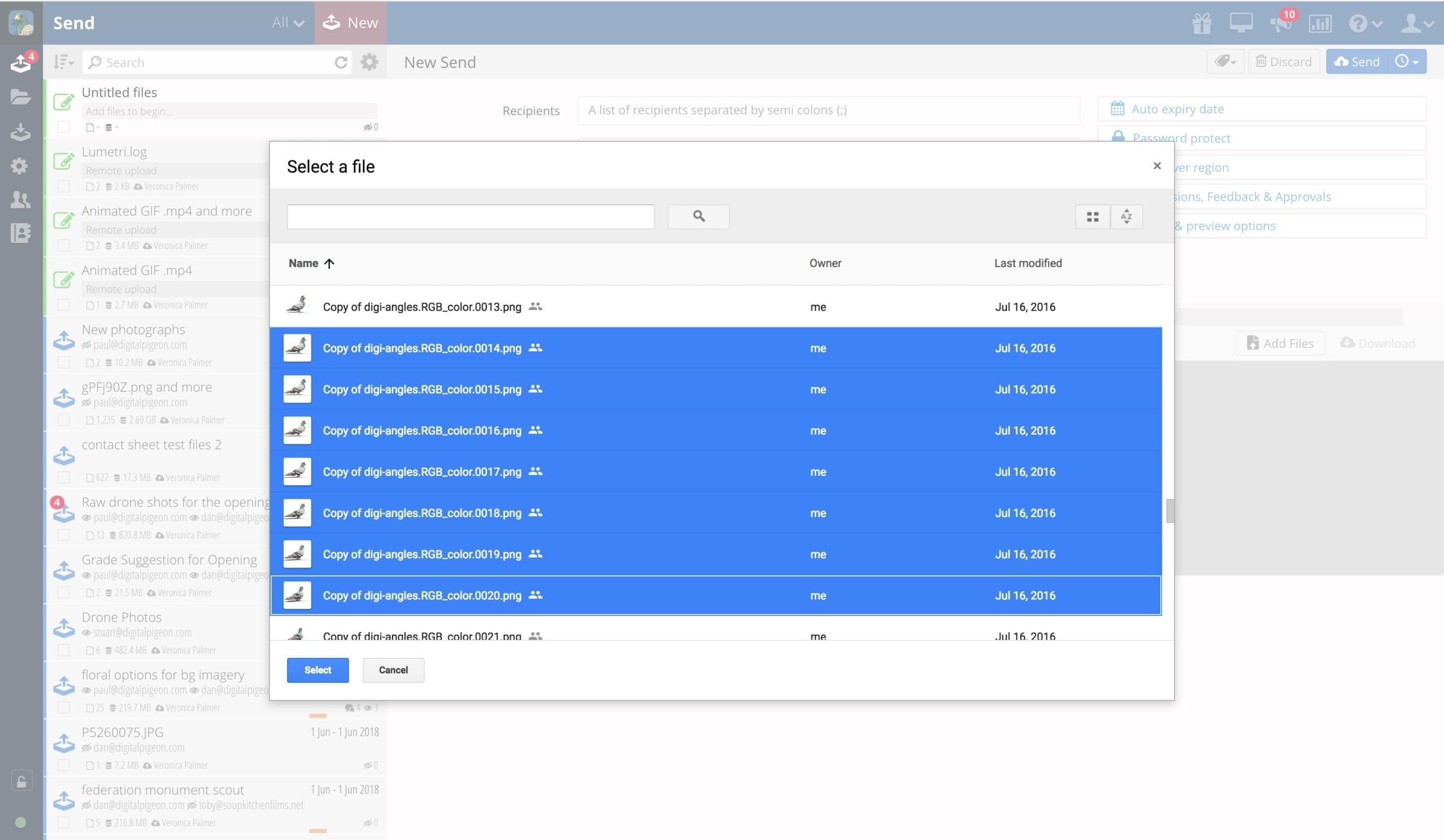
To select multiples files and hold down Command (Mac) / Control (Windows) or Shift whilst clicking files.
And then Send or Share as you normally would!
